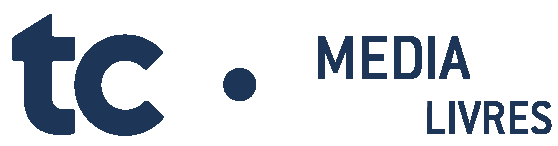i+ Interactive
Frequently asked questions
Quickly find the answers to your questions about the i+ Interactive platform by clicking on the categories below.
Getting started
How do I add a TC Media ELT product to the account I have in i+ Interactive?
You are able to activate the code for your TC Media ELT product in i+ Interactive using the Add a product button.
How do I transfer my account from the e-space platform to i+ Interactive?
The products you activated on the e-space platform have been automatically transferred to i+ Interactive the first time you log in.
My products on the e-space platform are still active. How do I transfer them to i+ Interactive?
All products that are still active have been automatically transferred to your i+ Interactive account the first time you log in. You need to use the same email address to create your account in i+ Interactive.
How do I create a class in i+ Interactive? (Teachers only)
Just go to the Group management section and click Group, then Add a group. Once you have created a group, you can share content with your students. You can create up to 12 groups.
How do I invite my students to join a class in i+ Interactive? (Teachers only)
Once you have created a group, send the group code to your students. They will use that code to join the group. Once they have joined, they will appear in your student list.
How do I order a new access code for a digital product?
Please send your order to the customer service team at commandes@erpi.com or fill out the online order form (schools only).
I am a college/university teacher. Will I receive new teacher codes for free from my representative?
To request access to your products, please contact your representative.
Does i+ Interactive have an offline mode?
No. i+ Interactive does not have an offline mode.
Is there an i+ Interactive application (PC, Mac, and mobile)?
The i+ Interactive application is accessible on your Web browser from a tablet or computer only. There is no mobile application.
Practice
Does i+ Interactive have interactive exercises for students?
Most collections have interactive activities. However, they are not available by default in the student version. The teacher will need to unlock them to assign them to students.
Is there an “independent learning” mode or do my students have to join my group to access the exercises? (Teacher)
Your students will have to join your group to access interactive activities. However, some collections have materials that don’t require teacher intervention (for example, self-corrected exercises for college and university students).
Teaching (Teachers only)
Can I lock or unlock certain content for students in i+ Interactive?
Yes, you can manage which content you share with your students in i+ Interactive.
My school bought tablets for each of my students. Are they able to access i+ Interactive on their tablets?
Yes. The i+ Interactive platform is compatible with Android and iPad tablets.
Can I track my students’ marks in i+ Interactive?
Yes. You can track the marks from your students’ interactive activities (either individual students or group marks) in the Group management section.
Customization (Teachers only)
Can I add external content (like YouTube videos) to customize and create exercises in i+ Interactive?
Yes. You can add personal files or links to pages in your i+ Interactive digital notebooks. You can share this content with your students if you wish. You can also create your own interactive activities and assign them to your students.
I customized my product on the e-space platform (highlighted text, customized exercises, etc.). Can I transfer my customized product to i+ Interactive?
Your products have been transferred to your i+ Interactive account. However, the customizations you made on the e-space platform (highlights, personal files and exercises, groups) are unfortunately lost.
Can you create tests or homework in i+ Interactive?
The i+ Interactive platform has special features for “test mode.” Activities can be assigned in “assessment mode” (which disables feedback and hides the answer key). You can also change the order of the questions for each student.